⚙️Broadcast Settings

Give your broadcast a name, only you will see this.

Enter your "From Name" sometimes referred to as the "Friendly From". This is how contacts will see your name in their inbox.
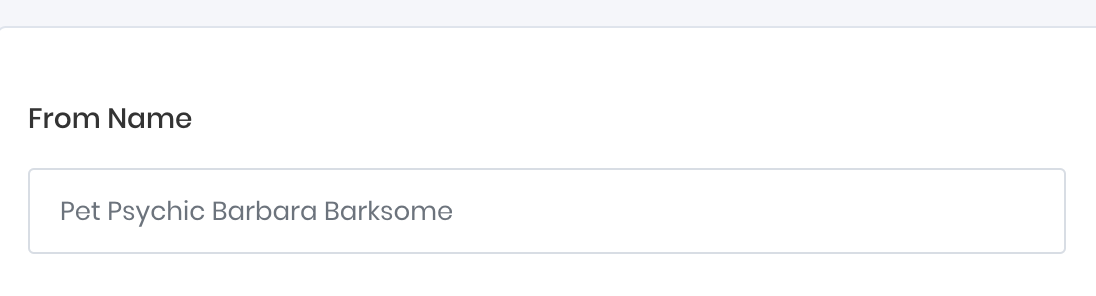
Sending email address
This is the email address that will be used for your sender reputation with mailbox providers, and the email address replies will go to if contacts respond to your message.
If you're sending through an ESP using a verified domain, your email address must match the verified domain and/or subdomain exactly.

Don't send from a Gmail account
Most ESPs recommend NOT to use a free email provider such as Gmail, outlook, yahoo, or AOL for your email address, and to send email from your own professional domain name instead.
Emails sent to a large number of contacts from an email address of a free email provider address such as Gmail may be viewed negatively by sender reputation systems and harm your deliverability, as these email addresses are considered disposable and thus a common source of internet spam.
You can add a secondary Reply-To if you want your contacts who hit the reply button to have their message sent to a different email address.
This is entirely optional and neither recommended nor discouraged it just depends on your particular requirements.
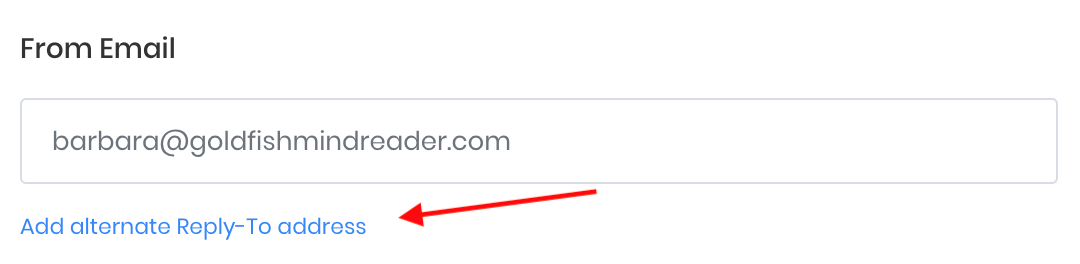
This will open up another input box under the "From Email".
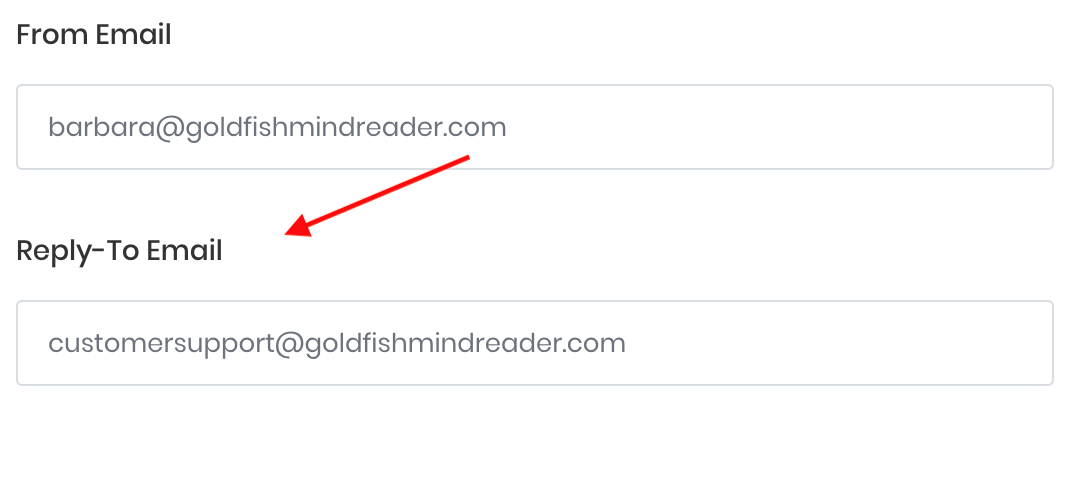
Personalization
You can "Personalize" your subject line by embedding contextual information about your contact from your contact properties such as their name, zip code, past purchasing behavior, gender, and many other data points.

Add a personalization default for contacts missing those fields
{{First Name,default=}} becomes {{First Name,default=Vitamin Badass}}
If the first name doesn't exist for a contact, Vitamin Badass will be used instead.
You can add emojis to your subject line for pizazz, google chrome makes it easy by letting you select emojis from the right-click menu.
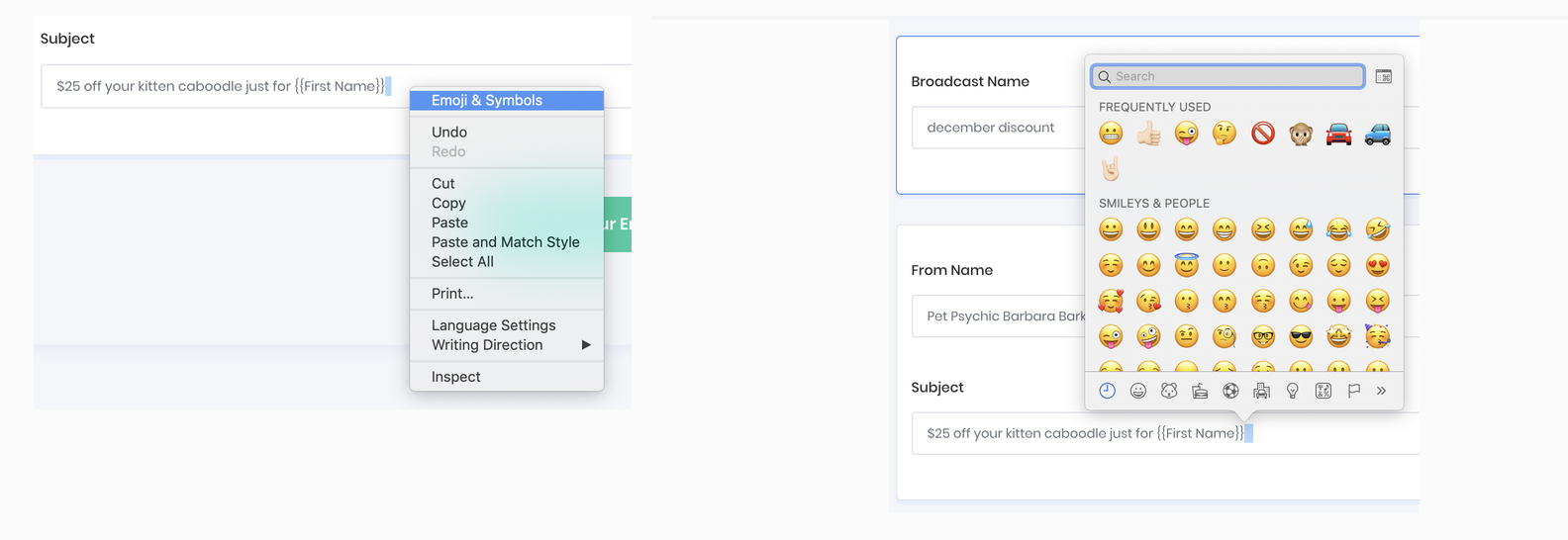
Last updated